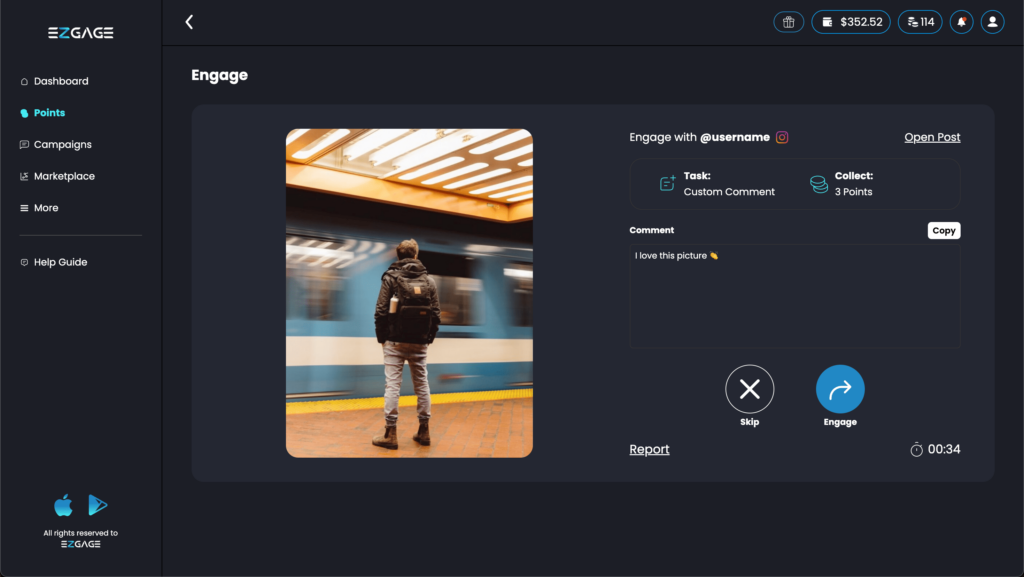
1. Access the “Points” Section
Open the Ezgage app and navigate to the Points option in the menu.
2. Ensure You Have an Approved Profile
Make sure the profile you are using is approved on Ezgage. If you don’t have a profile approved yet, check out our guide on how to add a new profile to get started.
If you’ve already added a profile but haven’t completed the ownership verification process, follow our guide to confirm ownership to ensure your profile is ready to collect points.
If your profile is awaiting approval, our team will review it as quickly as possible, and you’ll receive a notification once it’s approved.
3. Check for Profiles with Points Available to Collect
Look for profiles in the Points section that display a “Collect” button. This indicates that points are available to collect for that profile.
4. Browse and Interact with Posts
After clicking “Collect”, you’ll be presented with a carousel-like interface where posts will appear one at a time, similar to a swipe-based system. Task details, such as whether you need to like, comment, or perform another type of interaction, will be displayed. Ensure you use the specified profile when interacting. If you don’t want to engage with a specific post, you can choose to skip it and move on to the next one. If a post violates standards or has any issues, you can report it using the “Report” option for review.
5. Click “Engage”
Click “Engage” to open the selected post on the relevant social media platform. Follow the instructions provided and interact with the post as required.
6. Perform the Required Engagement
Once the post is open on the social media platform, complete the engagement as specified in the task.
7. Return to Collect Points
After interacting with the post on the social media platform, return to the Ezgage app and click “Collect”. When you do, the points will be moved to the checking points balance (accessible via the icon in the top-right corner). Once our system verifies the engagement, typically within a few minutes, the points will be transferred to your available points balance, provided the task was completed correctly. You will also receive a notification once the validation process is complete.